Context
As you might have gathered from some of my earlier posts, I’m a big fan of Gravity Forms, a fantastic plugin that just gets better and better with the passage of time.
I’ve used Gravity Forms in the past to create ‘click to accept’ mechanisms but, at least as I’ve deployed them, they required inclusion of a link to terms of use which would then open up in a new window or tab (for anyone who bothered to read them). With this approach the terms themselves weren’t visible on the same page as the click to accept box. Legally this wasn’t a problem but perhaps it wasn’t the most user-friendly approach.
In Legal checks when building a content-driven WordPress website I mentioned that you could go one step further by purchasing and installing the Gravity Perks plugin which includes a GP Terms of Service Perk. I noticed that this add-on for Gravity Forms helpfully adds a Terms of Service field to the available Advanced Fields and can produce something like this:

At that point I hadn’t played around with Gravity Perks myself. Now that I have, I thought it might be useful to focus a bit more on this GP Terms of Service Perk as I think it’s the easiest and best plugin-based WordPress solution for displaying terms to users prior to their acceptance. Not only that, but its developer David Smith has just bundled up some additional features to extend its usefulness.
In this post I’m going to explain how the Terms of Service field works and what you can do with the additional features.
How it works
As noted above, when you upload and activate Gravity Perks and the Terms of Service Perk, a new “Terms of Service” field appears in the Advanced Fields options.
Adding a Terms of Service field to a form is simple. As you can see from the images below, for most use cases you simply:
- give the field a label (like “You need to agree to my terms of use to proceed” or something like that);
- give the field a description if you want one (often this won’t be necessary);
- paste your terms in “The Terms” box;
- add your terms in the box called “The Terms” (you can add HTML styling here too if you wish; this is one of the features David bundled into the add-on recently);
- decide whether you want users to have to scroll to the bottom of the terms before being to able proceed;
- label your ‘click to accept’ box;
- click the “Required” rule to make acceptance a condition of proceeding; and
- decide, within in the ‘Appearance’ tab, how large you’d like the terms field to be (I suggest ‘large’ will usually be preferable).

Terms of Service field – General tab

Terms of Service field – Advanced tab
Then you simply add the form to the page or post in which you’d like it to appear (in the usual way through the page/post editor). And this is what you get:
[I’ve disabled the form due to some bots pounding it]Additional features
The developer has recently added two additional features to extend the power of the Terms of Service field.
Include terms in notification emails
It is now possible to include the terms of use (to which a person agrees) in a merge tag that you specify to be included in an email notification to the user. This is done by using an “include_terms” merge tag option within either the {all_fields} merge tag or your terms of service merge tag.
To include the terms within the {all_fields} merge tag, you enter this in your notification message area:
{all_fields:include_terms}
To include the terms within the merge tag for your terms of service field, you enter this kind of text in your notification message area:
{Terms of Service:6:include_terms}
Note that the wording of the “Terms of Service:6” part in the example above depends on the label you’ve given to your field and its field ID. You can select and add your field’s merge tag in the notification message area by clicking the small drop down menu button to the right of the message area. You then add the “:include_terms” text within the parentheses. This is how my notification is set up for the live example below:

This new feature is super helpful. Now you can include your terms of use in a notification email that is sent to a user once they submit the form (if you’ve set up the form to collect the user’s email address and to send a notification to the user after submission of the form). To see what I mean, fill out and submit the form below:
[I’ve disabled the form due to some bots pounding it]This feature should be particularly helpful for WordPress users/developers in European member states who are building online solutions for the sale of goods or services to consumers, given the requirements of the Consumer Rights Directive (which member states needed to implement in their local laws by mid 2014). If we look, for example, at the United Kingdom’s implementation of the Directive, regulation 16(1) and (2) of its Consumer Contracts (Information, Cancellation and Additional Charges) Regulations 2013 state:
“16.—(1) In the case of a distance contract the trader must give the consumer confirmation of the contract on a durable medium.
(2) The confirmation must include all the information referred to in Schedule 2 unless the trader has already provided that information to the consumer on a durable medium prior to the conclusion of the distance contract.”
Schedule 2 includes a range of information, a good deal of which would be included in one’s terms of use. Significantly, the statutory definition of “durable medium” includes email, meaning you can use this Gravity Perk and its notification feature for this purpose. Awesome.
Enable shortcodes in terms content
It is also now possible to include shortcodes in the terms content that you add to the Terms of Service field. The advantage of this is that you can use a shortcodes plugin to create a single set of terms stored in a central location and then use the shortcode for the terms content within the Terms of Service field for every different form across your site for which you need a user to agree to your terms.
Recommended
I would recommend Gravity Perks and the GP Terms of Service Perk for any WordPress user that needs a ‘click to accept’ process for terms of use (or similar terms) and wants to present them in a user friendly way. The ability to have the terms sent to the customer upon submission of the form is an excellent value add.
WP and Legal Stuff readers can get a discount on the price of Gravity Perks
 But wait, there’s more! David Smith, the developer of Gravity Perks, has agreed to give readers of WP and Legal Stuff a 20% discount on the standard price of Gravity Perks. To take advantage of this offer (which is valid until 11 July 2015), enter WPANDLEGALSTUFF20 at checkout (in the optional discount field). You can buy Gravity Perks right here.
But wait, there’s more! David Smith, the developer of Gravity Perks, has agreed to give readers of WP and Legal Stuff a 20% discount on the standard price of Gravity Perks. To take advantage of this offer (which is valid until 11 July 2015), enter WPANDLEGALSTUFF20 at checkout (in the optional discount field). You can buy Gravity Perks right here.
(There’s no affiliate linking or anything like that here. David is just being a decent guy. Thanks David.)
(Featured image: Rastan/Bigstock.com)
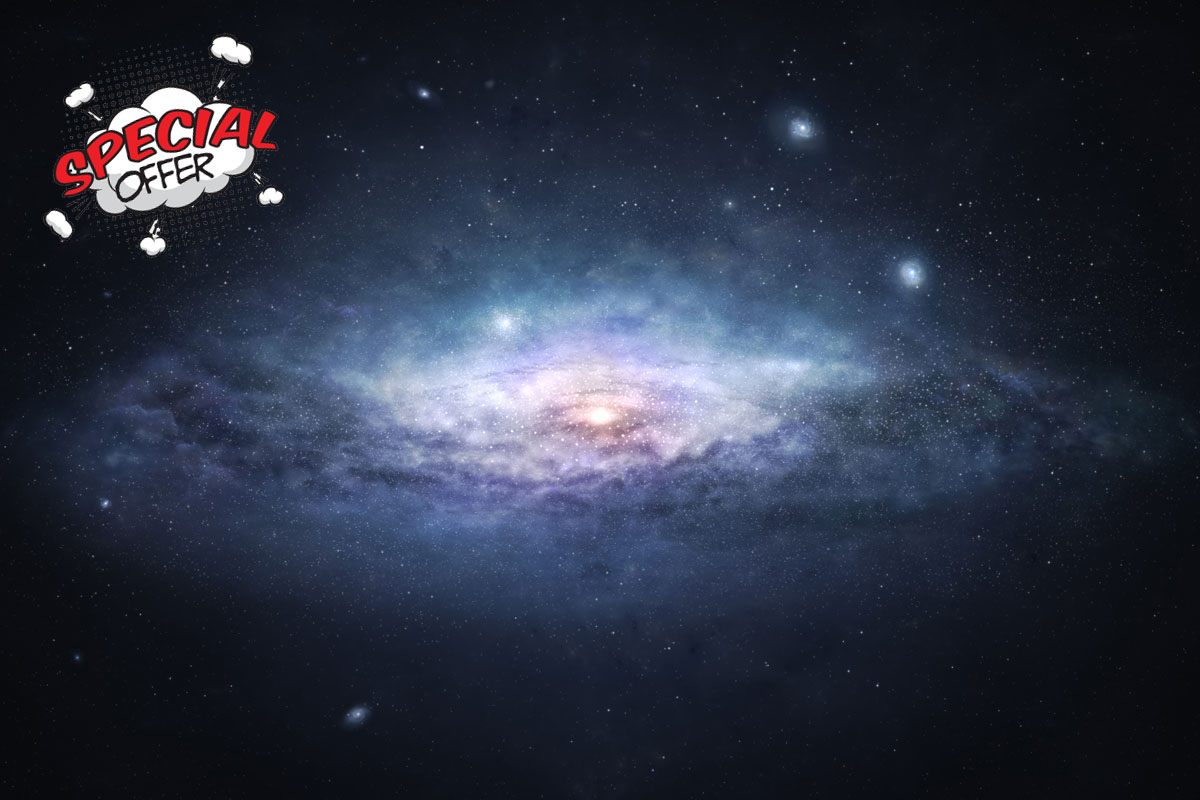


1 Comment